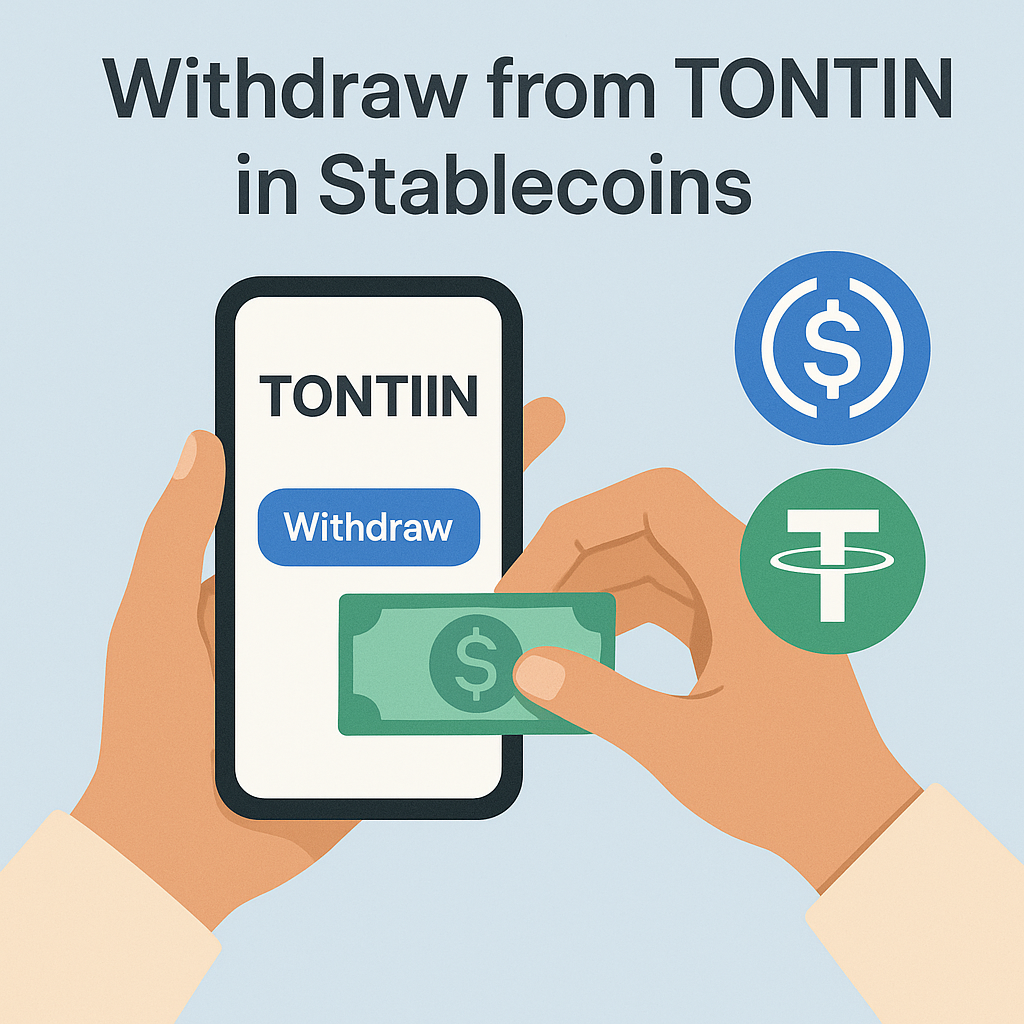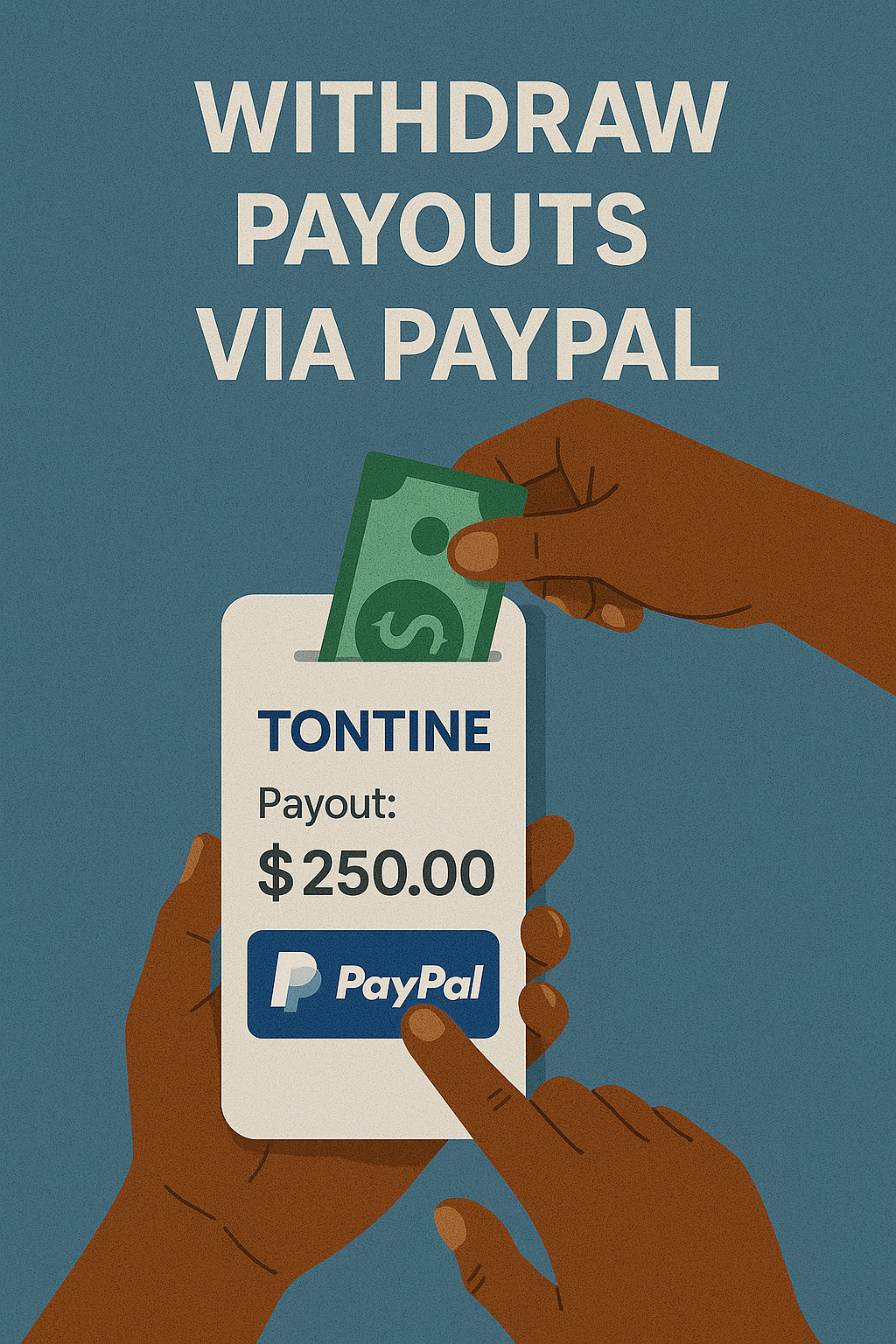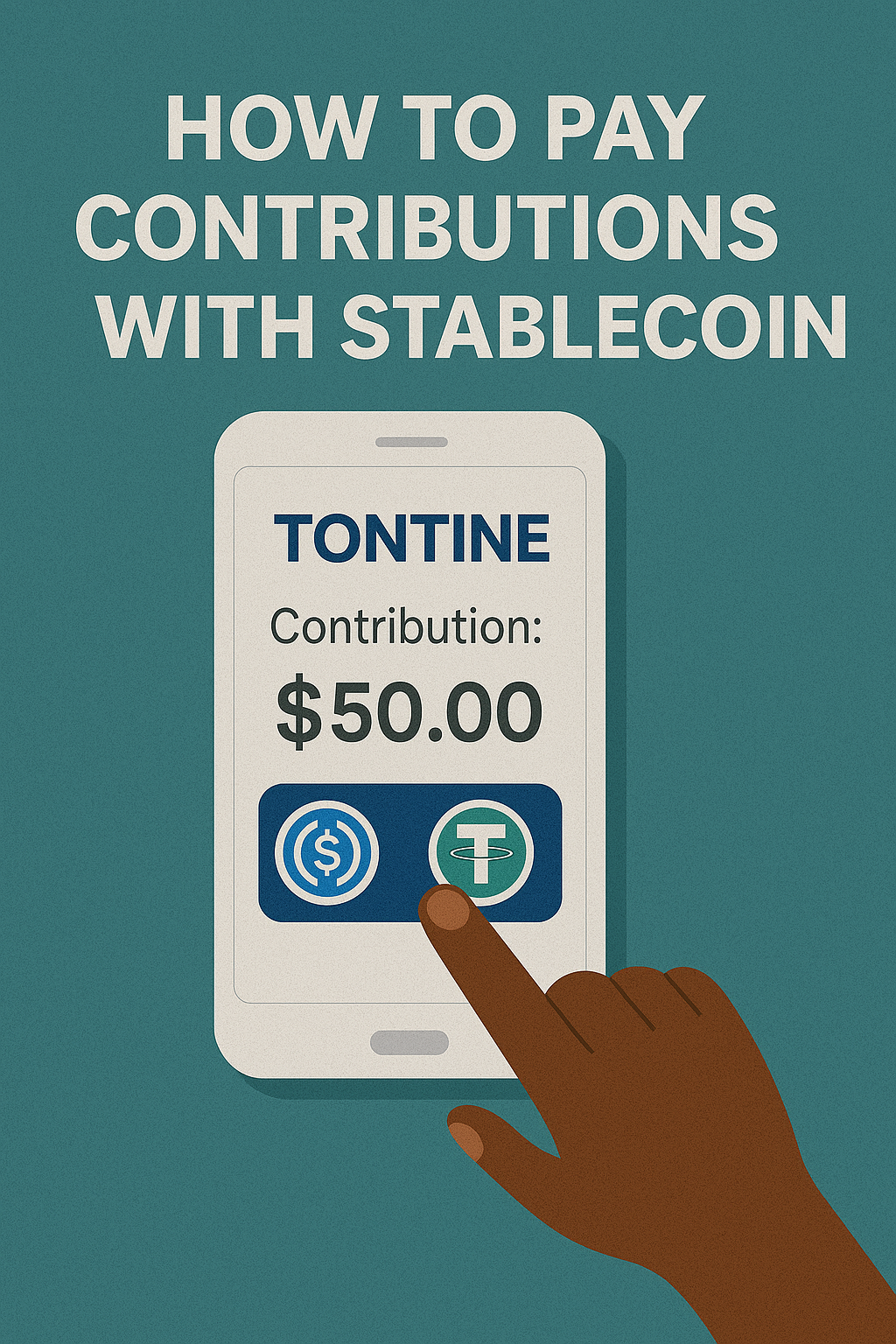How to create and manage personal savings accounts.
If you are reading this article from your Tontiin mobile app, you can watch this video on YouTube.
Watch on YouTubeIn this video, we will show you how to manage savings accounts in the Tontiin app.
First, make sure you have installed the Tontiin app on your phone and successfully created your account.
Once you are on your home screen, tap the “Manage Funds” button just below your balance, then select “My Accounts.”
You will be redirected to a page where you can view your existing savings accounts and their associated details.
If you don’t have a savings account yet, tap on “Create a Savings Account.”
Start by giving your savings account a name, so you can easily distinguish between your different accounts. Then tap “Next.”
You will now need to choose the type of savings account you want to create. You can choose between a Flex Savings Account or a Locked Savings Account:
A Flex Savings Account allows you to save while keeping the freedom to withdraw your funds at any time. After 6 months, you earn a small percentage of interest.
A Locked Savings Account allows you to lock your funds for a defined period. In return, you benefit from a higher interest rate depending on the chosen duration.
Choose the option that best fits your savings goal, then tap “Confirm.”
Your savings account will be created but will remain inactive until it is funded.
To activate your account, tap “Add Money” to start the deposit process.
Enter the amount you wish to deposit, select your payment method — Orange or MTN — then enter the phone number to use.
Next, tap “Proceed to Payment.”
A payment request will be triggered via the selected operator. You will receive a notification on your phone to confirm the payment.
Enter your Orange or MTN code to validate the transaction.
Once the payment is successfully completed, a confirmation will appear in the Tontiin app, and your account balance will be updated immediately.
You will also receive a confirmation message on WhatsApp.